 Following on from the call on Wednesday May 11th, I would like to give you some more information as was discussed in the call and also answer some of the questions that were asked.
Following on from the call on Wednesday May 11th, I would like to give you some more information as was discussed in the call and also answer some of the questions that were asked.
First things first – in order to get the archive with all the getagreatstart.com files you’ll need to download this file – Website Backup .
The second step is to ensure that you have a web server that is compatible with the WordPress plug in – what does that require, well your web server or host needs to support
Apache is a good web server that allows both of these and is available on Linux or Windows.
However, my recommendation is that you host the web server with a web hosting company such as GoDaddy – www.godaddy.com who provide everything you need to host your site (thats who I use for all my sites including getagreatstart.richardduffy.com and www.richardduffy.com) for around $10 US per month.
The next steps are:
- Upload the backup file & importbuddy.php to the root web directory of the destination server.Do not install WordPress on the destination server. The importbuddy.php script will restore all files, including WordPress.
- Navigate to importbuddy.php in your web browser on the destination server.
- Follow the importing instructions on screen. You will be asked whether you are restoring or migrating.
If you are more familiar with working with web servers, php and MySQL then you can also follow these directions from Tamas Matolcsi from Hungarian SAP Business One partner onLiveIT (www.s-b-o.info).
- Unzip the full backup
- Create mysql database (with php myadmin or other tool)
- Edit the db.sql (wp-content/uploads/temp_xxxxx): replace any getagreatstart.com to new domain (gyorsit.hu in my case)
- Run the scripts (it will create all tables and insert the data)
- Edit wp-config.php: change DB_USER, DB_PASSWORD, DB_HOST to new sql credentials
- Edit wp-content/advanced-cache.php and replace local path (/home/content/32/7575332/html) to new local path
That’s it and the site is working correctly (you can see at www.gyorsit.hu)!
You’ll then need to change the Google Analytics code to your own that you have registered for your own site and of course, change the Facebook and YouTube links etc if you have decided to set up your own.
Now, if all this sounds like gibberish, then drop me an email and I’ll schedule you in for some one to one help.

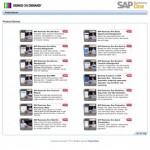



Get Social